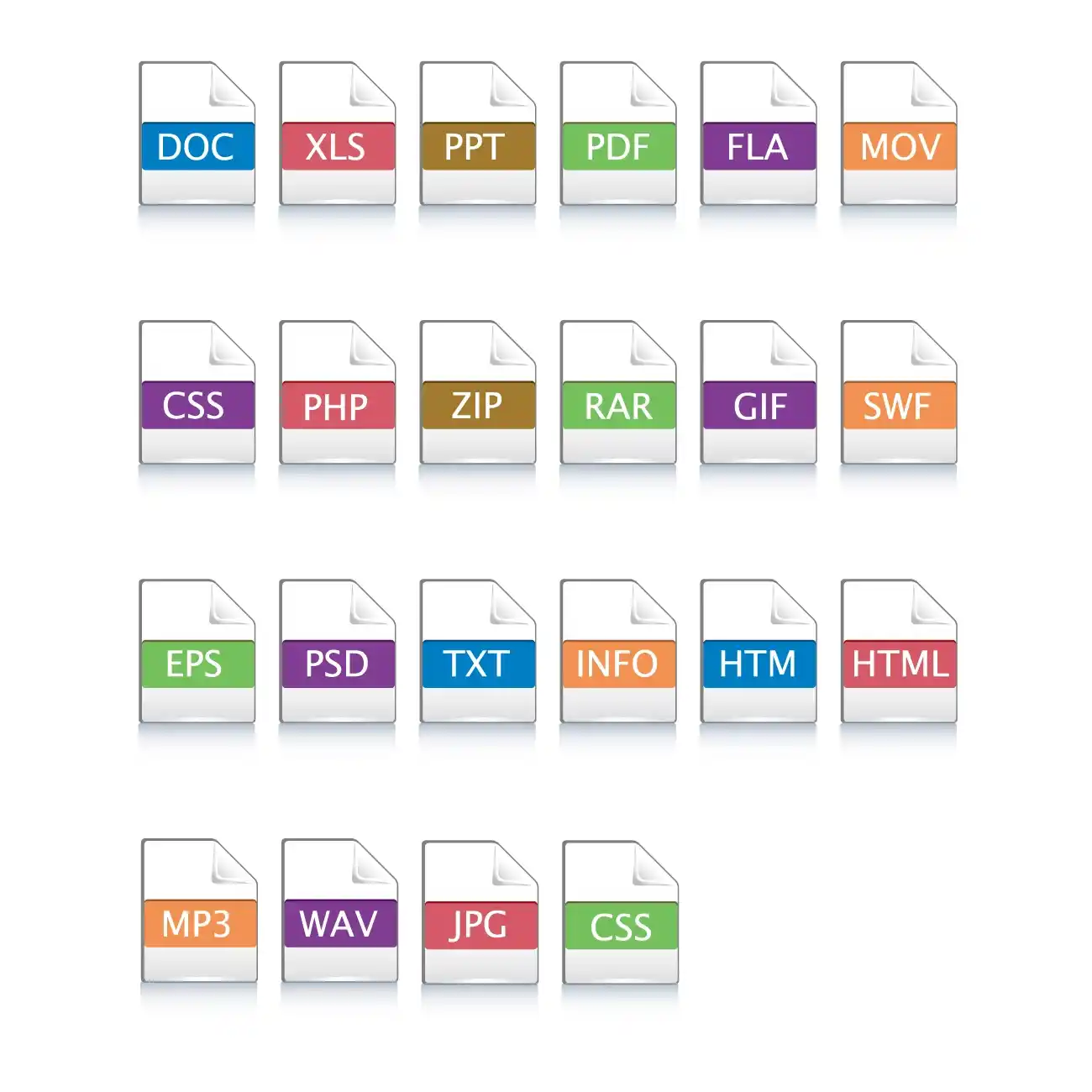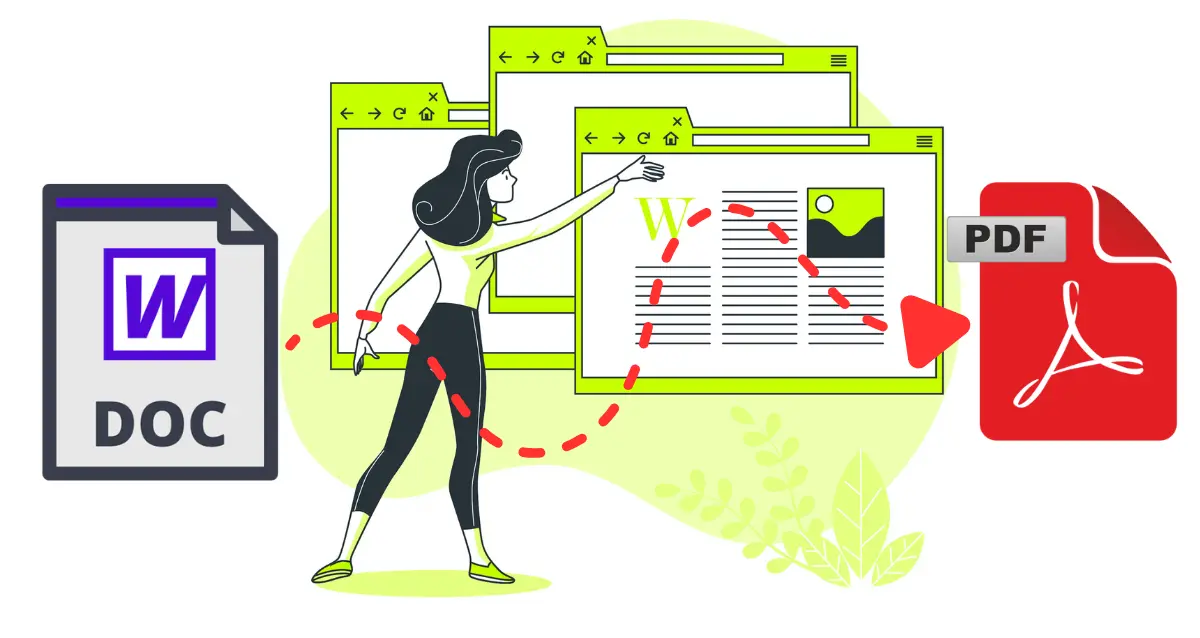Converting Word documents to PDF is a daily task for many, but sometimes, the results aren't quite what you expect. From unexpected formatting shifts to missing elements, conversion issues can be frustrating. This guide will equip you with essential tips, smart tricks, and effective troubleshooting methods to ensure your Word to PDF conversions are always flawless, maintaining the original quality and layout.
Essential Tips for Perfect Word to PDF Conversions
Achieving a perfect PDF output often starts with preparing your Word document correctly:
- Optimize Images: Large, uncompressed images can bloat file size and sometimes cause conversion errors. Before converting, ensure your images are appropriately sized and compressed within Word.
- Use Standard Fonts: If your Word document uses obscure or custom fonts, they might not render correctly in the PDF if the viewer doesn't have them. Stick to widely available fonts like Arial, Calibri, Times New Roman, or embed fonts in Word if necessary.
- Check Margins and Page Breaks: Ensure your margins, page breaks, and section breaks are set correctly in Word. What looks good in Word's 'Print Layout' view is often a good indicator of how it will appear in PDF.
- Review Headers and Footers: Complex headers and footers, especially those with images or intricate layouts, can sometimes shift. Simplify them if you encounter issues.
- Verify Hyperlinks: All hyperlinks should be active and correctly formatted in your Word document to ensure they remain clickable in the PDF.
Smart Tricks to Enhance Your PDF Output
Beyond basic preparation, these tricks can further refine your converted PDFs:
- Save as PDF (Built-in Feature): For simple conversions, Word's built-in 'Save as PDF' or 'Print to PDF' option is often reliable. However, online converters offer more control and batch processing.
- Use an Online Converter for Advanced Features: Our Word to PDF Converter excels at handling complex documents, offering consistent results and often allowing for batch conversions and quality settings not found in desktop software.
- Test Different Quality Settings: If your online converter allows, experiment with different quality settings (e.g., standard, high quality, minimal size) to find the best balance for your needs.
- Password Protect Sensitive PDFs: For confidential documents, apply password protection directly during or after conversion.
Troubleshooting Common Word to PDF Problems
Encountering issues? Here are quick fixes for common conversion headaches:
Q: Why is my PDF file size too large?
A: Large file sizes are usually due to unoptimized images within your Word document. Reduce image resolution or compress images in Word before converting. Using a converter that offers compression options can also help.
Q: My document formatting shifted in PDF. What can I do?
A: This often happens with complex layouts or non-standard fonts. Ensure your Word document is finalized in 'Print Layout' view. For stubborn cases, try converting with a different online tool, as rendering engines vary.
Q: Why are my hyperlinks not working in the PDF?
A: Verify that the hyperlinks are correctly inserted in your original Word document. Some basic 'Save as PDF' options might not preserve all interactive elements. Our online converter typically handles this without issue.
Q: Can I convert multiple Word documents into a single PDF?
A: Our dedicated Word to PDF converter focuses on converting individual Word documents to separate PDFs for precision. For merging multiple PDFs, you would typically use a specialized PDF merger tool after conversion.
Convert Your Documents with Confidence
By following these tips and troubleshooting advice, you can ensure your Word to PDF conversions are seamless and produce professional-quality documents every time. Our online converter is built to handle these challenges, providing a reliable solution for all your conversion needs.
Ready to explore more useful tools and insightful articles? Visit our blog!