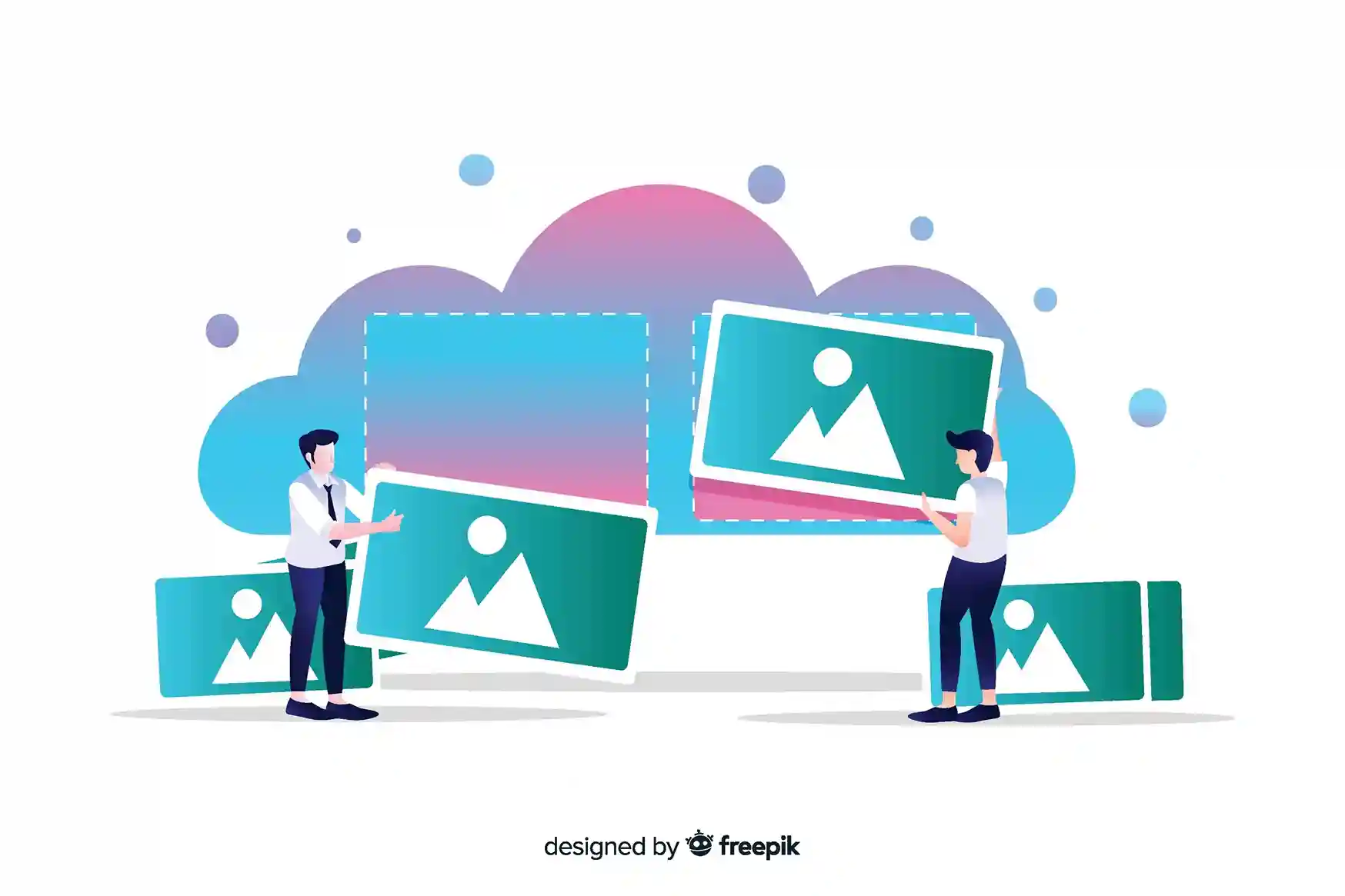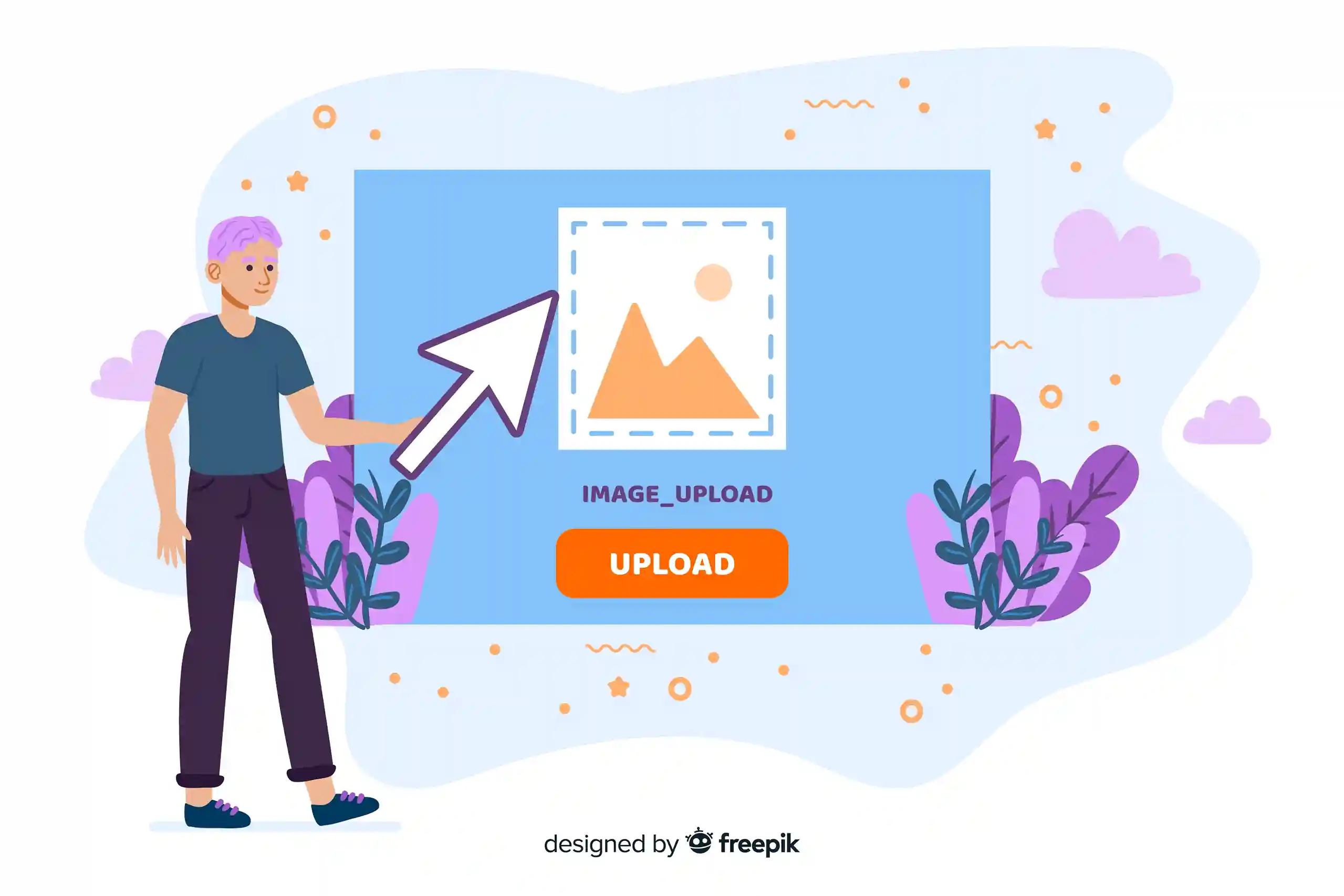Converting images can often be a tricky business. While changing formats is straightforward, preserving the original quality and clarity of your visuals is where the real challenge lies. Nobody wants pixelated or blurry images after conversion! This blog post delves into how you can convert images effectively without sacrificing their crispness, colors, or details, ensuring your visuals always look their best.
Understanding Image Quality and Conversion
Image quality is influenced by several factors, and understanding them is key to successful conversions:
- Resolution (DPI/PPI): Higher resolution generally means more detail. While conversion doesn't magically add pixels, it's crucial to start with a good base.
- Compression: This is where quality is often lost. Lossy formats (like JPEG) discard some data to reduce file size, while lossless formats (like PNG, GIF) retain all data.
- Color Depth: The number of colors an image can display. Reduced color depth can lead to banding or a less vibrant appearance.
- Transparency: PNG and GIF support transparency, which is essential for logos and overlays. Converting to JPEG will remove this.
Tips for Maintaining Image Clarity During Conversion
Here's how our online image converter helps you keep your images sharp and clear:
- Choose the Right Format:
- JPEG: Ideal for photographs with smooth color gradients. Offers excellent compression, but is lossy. Our tool allows you to control the quality setting.
- PNG: Best for graphics, logos, and images requiring transparency. It's lossless, preserving all details, but often results in larger file sizes.
- GIF: Perfect for simple animations and images with limited color palettes, supporting transparency.
- WebP: A modern format offering superior compression (both lossy and lossless) for web use, often smaller than JPEG or PNG at comparable quality.
- Utilize Quality Settings: Our converter provides options to adjust quality for lossy formats like JPEG and WebP. For high-quality needs, choose a higher quality setting.
- Start with High-Quality Source: The better the original image quality, the better the converted output will be. Avoid converting images that are already heavily compressed or low resolution.
- Batch Processing with Care: While batch conversion is convenient, review a few converted images to ensure quality consistency across all files.
Ready to convert your images without compromise? Try our Image Converter now!
Common Conversion Issues and How to Avoid Them
Q: Why is my converted JPEG blurry?
A: This usually happens if you've chosen a very low-quality setting or if the original image was already low resolution. Increase the quality setting in the converter or use a higher-resolution source image.
Q: My PNG lost its transparency after conversion. Why?
A: You likely converted it to a format that doesn't support transparency, such as JPEG. To retain transparency, convert to PNG, GIF, or WebP.
Q: The colors in my converted image look dull.
A: This can happen due to color profile mismatches or aggressive compression. Try converting with a higher quality setting or ensure your original image uses a standard color profile (e.g., sRGB).
Achieve Flawless Image Conversions Today!
Don't let image conversion compromise your visual assets. With our free online image converter and these expert tips, you can ensure your pictures and graphics always look their best, no matter the format. Get ready to optimize your web presence, improve your presentations, and share stunning visuals effortlessly.
Ready to explore more useful tools and insightful articles? Visit our blog!